Structural Drawing Resymbolization Rule dialog
Used to create or edit resymbolization rules, and is accessed from the Drawing Resymbolization Rules Manager. The dialog appearance will change, depending on the Rule type you select. The first two rules, Top/Side Resymbolization and Footprint Resymbolization, apply to how the members, labels, and center lines are resymbolized (or redrawn) in drawings. The column label rotate applies to those column labels which you want to rotate to make them easier to distinguish.
The second two rules, Top/Side Annotation and Footprint Annotation, apply only to the annotation, or center lines and labels.
Prior to the release of OpenBuildings Designer update 9 the STFFILE_DRAWINGRULES variable could only point to a single folder containing a file called STRUCTURAL.RUL. This file held the settings used to generate automatic annotations for structural elements when used in conjunction with structural drawing templates.
With update 9 release it is now possible to save and store rules in additional files stored in locations specified by the new variables. These new variables are,
- STFFILE_DRAWINGRULES_ORGANIZATION
- STFFILE_DRAWINGRULES_WORKSPACE
- STFFILE_DRAWINGRULES_WORKSET
Check Configuration Variable for more information.
| Setting | Description |
|---|---|
| Rule name | Sets and displays the rule name. There are several rules that are delivered by default: |
| Description | Used to enter a meaningful description of the rule you are creating or modifying. When you see the Drawing Rules Resymbolization Manager dialog, only the Rule Name and Description display. A clear description will help you identify the rule you are looking for. |
| Rule type | Sets resymbolization options for the
Top/Side Graphics,
Footprint Graphics, and
Center Lines tabs. Options are:
|
| Destination |
Allows selecting the destination folder of the rule file path. Select Organization, Workspace, or Workset location.
|
| File | Sets the destination file name where the new rule is stored. |
| Single Line Graphics tab | Controls the graphics elements used to draw a Structural element from the top or side view as a single line. |
| Double Line Graphics | Controls the graphics elements used to draw a Structural element from the top or side view as a double line. "Double Lines" is the term used to describe a small portion of the actual appearance of the Structural member. Double lines are also called "widgets". |
| Labels tab | Specifies the labels that appear on Structural drawings. |
| OK | Closes the dialog, saving any changes you made. |
| Cancel | Closes the dialog, discarding any changes you made. |

 Assigns the
Assigns the
 Assigns the
Assigns the
 Assigns the
Assigns the
 Assigns the
Assigns the